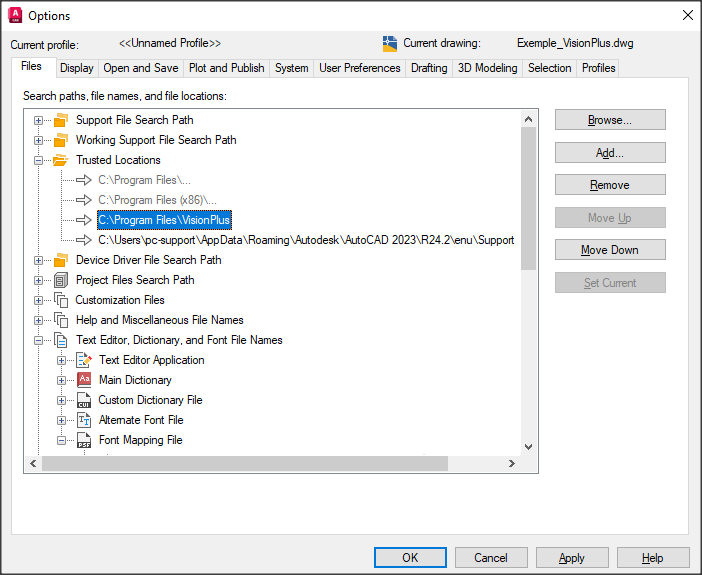Annex C: Identify VisionPlus as a trusted location
A new security parameter called « trusted location » now exists in the AutoCAD 2014 version. If an external program has not been previously approved, AutoCAD displays a warning message. In order to avoid having the message appear every time the VisionPlus Suite is opened, it is best to specify the installation directory of VisionPlus and the roaming AutoCAD applications as trusted locations.
Here are the steps :
1. Open the AutoCAD options: Tools > Options ;
2. Select the « Files » tab ;
3. Select « Trusted locations » ;
4. Click on the « Add…» button on the right ;
5. Enter the VisionPlus installation folder (example: C:\Program Files\VisionPlus) ;
6. Click the « Add… » button again;
7. Enter the following folder: C:\Users\[Nom d’utilisateur]\appdata\roaming\autodesk\[Version d’AutoCAD]\R24.2\enu\support\.