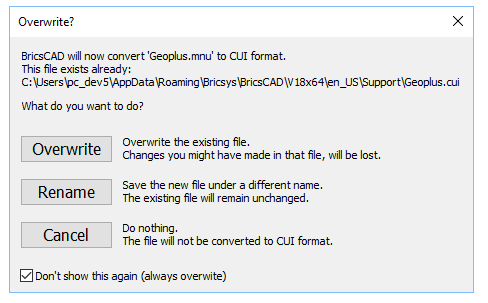/
Annex D: BricsCAD – Overwrite automatically the old menu
Annex D: BricsCAD – Overwrite automatically the old menu
BricsCAD changes the menu file of VisionPlus in its native format at each opening of the VisionPlus Suite. BricsCAD tries to overwrite the old menu if it has already been created. Then, it asks the authorization to its user. You can choose to automatically overwrite the VisionPlus Suite menu file.
Here is the procedure :
- Open the Vision module for the second time ;
- This window will appear:
3. Check the “Don’t show this again (always overwrite)” option at the bottom
4. Click on the « Overwrite » button.
, multiple selections available,
Related content
Annex D: BricsCAD – Overwrite automatically the old menu
Annex D: BricsCAD – Overwrite automatically the old menu
More like this
Annexe D : BricsCAD - Écraser l’ancien menu automatiquement
Annexe D : BricsCAD - Écraser l’ancien menu automatiquement
More like this
Annexe D : BricsCAD - Écraser l’ancien menu automatiquement
Annexe D : BricsCAD - Écraser l’ancien menu automatiquement
More like this
Annexe D : BricsCAD - Écraser l’ancien menu automatiquement
Annexe D : BricsCAD - Écraser l’ancien menu automatiquement
More like this
2. Procédure d’installation de la suite VisionCivil
2. Procédure d’installation de la suite VisionCivil
More like this
2. Procédure d’installation de la suite VisionCivil
2. Procédure d’installation de la suite VisionCivil
More like this