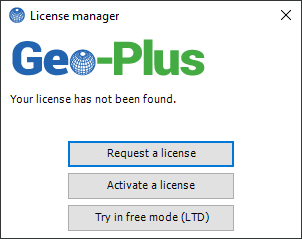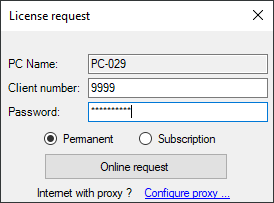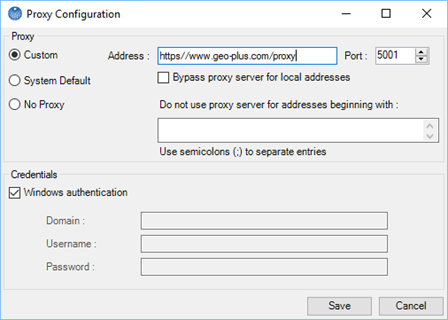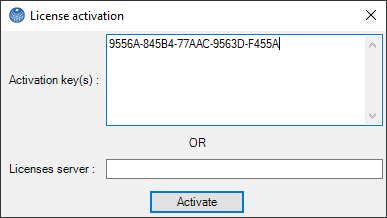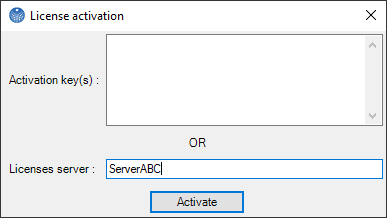3. VisionLidar License activation
When starting the software for the first time, the license management interface will open. The licence activation is very easy, but depends on your set up:
I subscribed or bought a permanent license
- Press the “Request a license” button.
- Fill the “Client number” and the “Password” field.
- Select “Subscription” or “Permanent” as appropriate.
- Press the “Online request” button.
Note that each module checked on the list (if shown) will be requested.
If you forgot your username and password, please contact Geo-Plus technical support.
If you use the internet with a proxy, you can configure it by clicking on the "configure proxy ..." link and filling out the following fields.
I received my subscription key
If you received your activation key by email or within your client space, follow those steps:
- Press the “Activate a license” button.
- Copy and paste the keys you received in the “Activation key(s)” field.
- Press the “Activate” button.
I use a license server (also called a floating license)
Before using the license server, make sure you have requested and updated the license on the server.
- Press the “Activate a license” button.
- Enter the name of the computer on which the server license is installed.
- Press the “Activate” button.
If you do not know the computer on which the server is installed, please contact your system administrator.