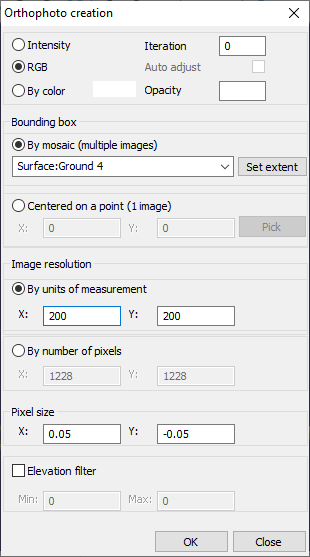Planimetric orthophotos
Version française
Menu: Analyze / Planimetric orthophotos
The Bounding box determines the center point for the orthophoto or the extent of the mosaic.
- By choosing By mosaic, the function generates tiled orthophotos of the specified dimension in the Image resolution section. The available options for the mosaic creation are the Entire project, which will consider the extent of the VisionLidar project, or any previously created surfaces that are present in the Explorer in the surfaces from the objects tab. The tiles will be named following the X_Y values where X is the column and Y is the column. Any tiles not containing a point will not be created. Set extent will set the size of the images on the total extent of the mosaic.
- By choosing Centered on a point, the user must pick a center point on the screen or specify the coordinates. This method will only generate one orthophoto at the requested image resolution centered at the specified coordinate.
The Image resolution defines the size of the images as well as the size of their pixels.
- Units of measurement determines the total size of the image in X and in Y, in the same measurement system as the project. If the button Bounding box was used, these values represent the total area of the mosaic and therefore only one image will be generated. If the number of pixels are modified, these values will be greyed out and will change automatically to reflect the specified dimensions.
- Pixels determines the number of pixels in X and in Y for an image. If the button Bounding box was used, these values represent the size of the image and will correspond to the total surface with the requested pixel size. If the Units of measurement are modified, these values will be greyed out and will change automatically to reflect the number of pixels necessary to occupy the area requested by the inscribed image resolution.
- Pixel size determines the dimension the pixels will have in the units of measurement of the project. The button Set extent uses this value to determine the two preceding values.
The Elevation option acts as a filter for the orthophoto creation. If the image is centered around a point or is created with the Entire project option, the elevation values represent the Z value of each point in the point cloud. If, however, a surface is selected in the Mosaic drop-down list the elevation will be relative to the surface. This allows the user to, for example, create an image of the ground points or within a certain interval from the ground.
When the OK button is pressed, if Mosaic was selected, a message will mention the maximum number of tiles which can be generated. Tiles that do not contain any points will not be generated. A prompt will require the user to specify where to save the images. When creating a mosaic, after the specified name, the suffix x_y will be added indicating the value of the column and the row. The images are exported in Tiff format; tiff files with a georeference in the header. These images may be used as Tiff files as well, the extension simply can be renamed and can be used normally.